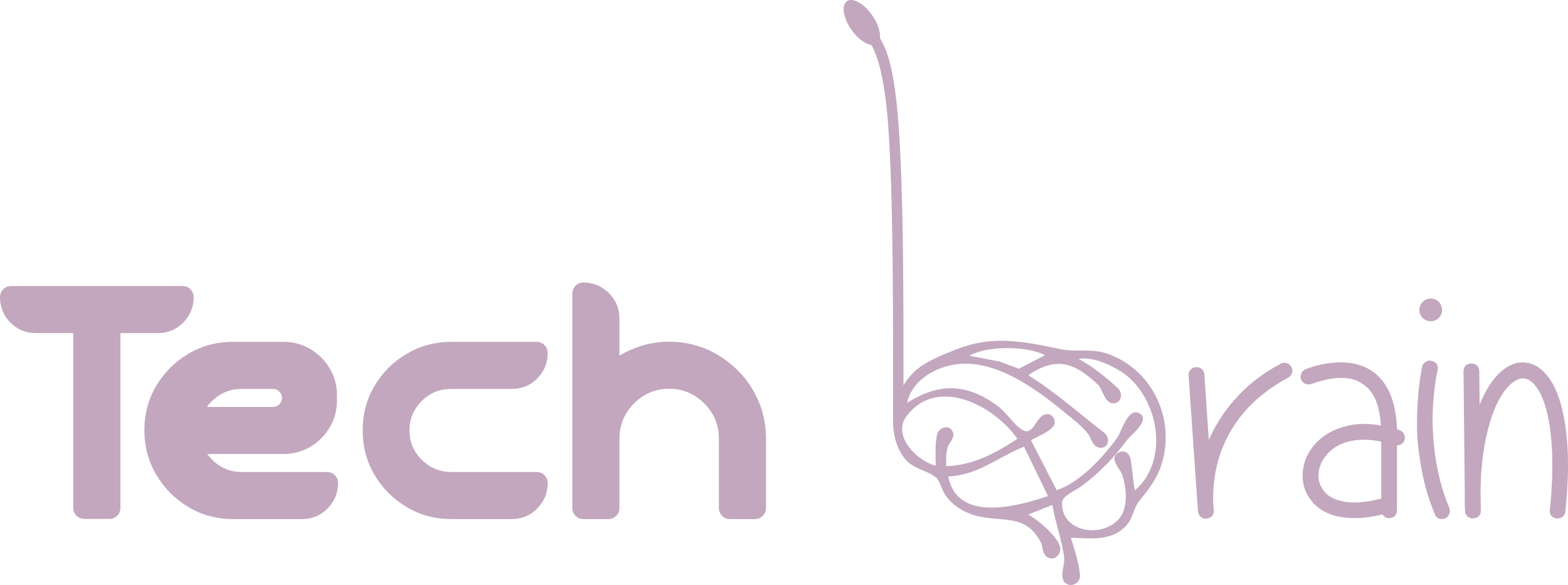Google’s reCAPTCHA helps websites minimize spam by prompting users to verify that they are not bots. If this feature isn’t functioning properly on a site, it can prevent you from submitting forms, as the site won’t allow you to proceed. In this guide, we’ll explain how to resolve issues with reCAPTCHA to ensure your form submissions go through.
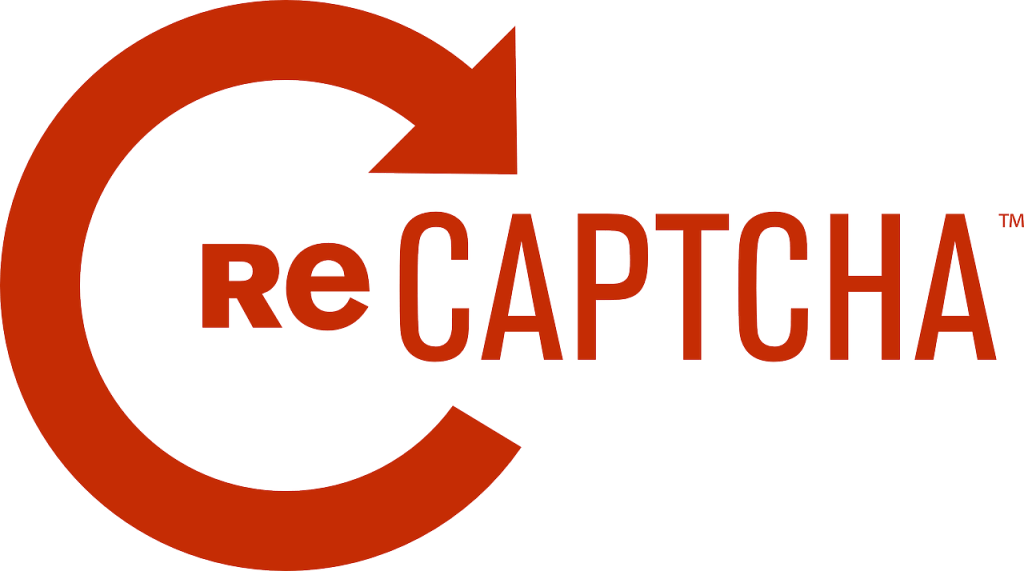
A common reason for reCAPTCHA not working is that Google considers your IP address suspicious. Other possible causes include using an outdated web browser, problematic browser extensions, or blocked VPN servers, among others.
Restarting Router
Unless you specifically request otherwise, your internet service provider (ISP) assigns you a dynamic IP address each time you connect to the internet. If your current IP address is blocked by reCAPTCHA, you can obtain a new and unique IP address by restarting your router.
The process for doing this depends on your router model. For most routers, you can log in to the router’s settings page using a web browser, navigate to the Maintenance or a similar section, and select the reboot option to restart the device.
For other routers, you can simply use the power switch on the socket to turn the router off and then back on.
After rebooting, revisit the same webpage and attempt to submit the form that was previously giving you trouble. This time, your submission should go through smoothly.
Upgrade Your Web Browser
Using an outdated web browser can lead to various problems, including issues with Google’s reCAPTCHA service. To resolve this, update your browser to the most recent version and check if it solves the issue.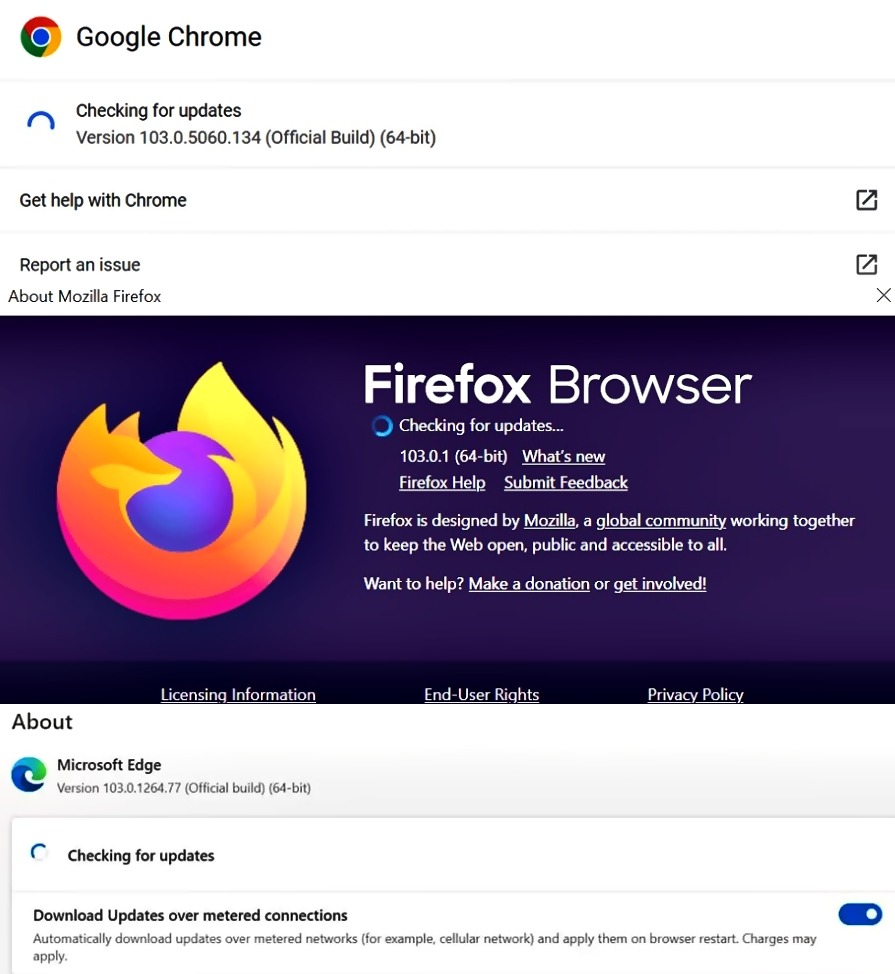
Most browsers, such as Google Chrome, Mozilla Firefox, and Microsoft Edge, are simple to update.
Disable Your Web Browser’s Extensions
Extensions can enhance the functionality of your web browser, but sometimes these add-ons can interfere with the browser’s essential operations, leading to various problems.
A malfunctioning extension could be causing the reCAPTCHA issue. To fix this, try turning off your extensions and check if you can successfully submit forms that use reCAPTCHA.
Turn Off Your VPN
A VPN app routes your data through a third-party server, and if Google flags that server as suspicious, your reCAPTCHA requests may get blocked. To fix this, you can temporarily turn off your VPN to complete form submissions.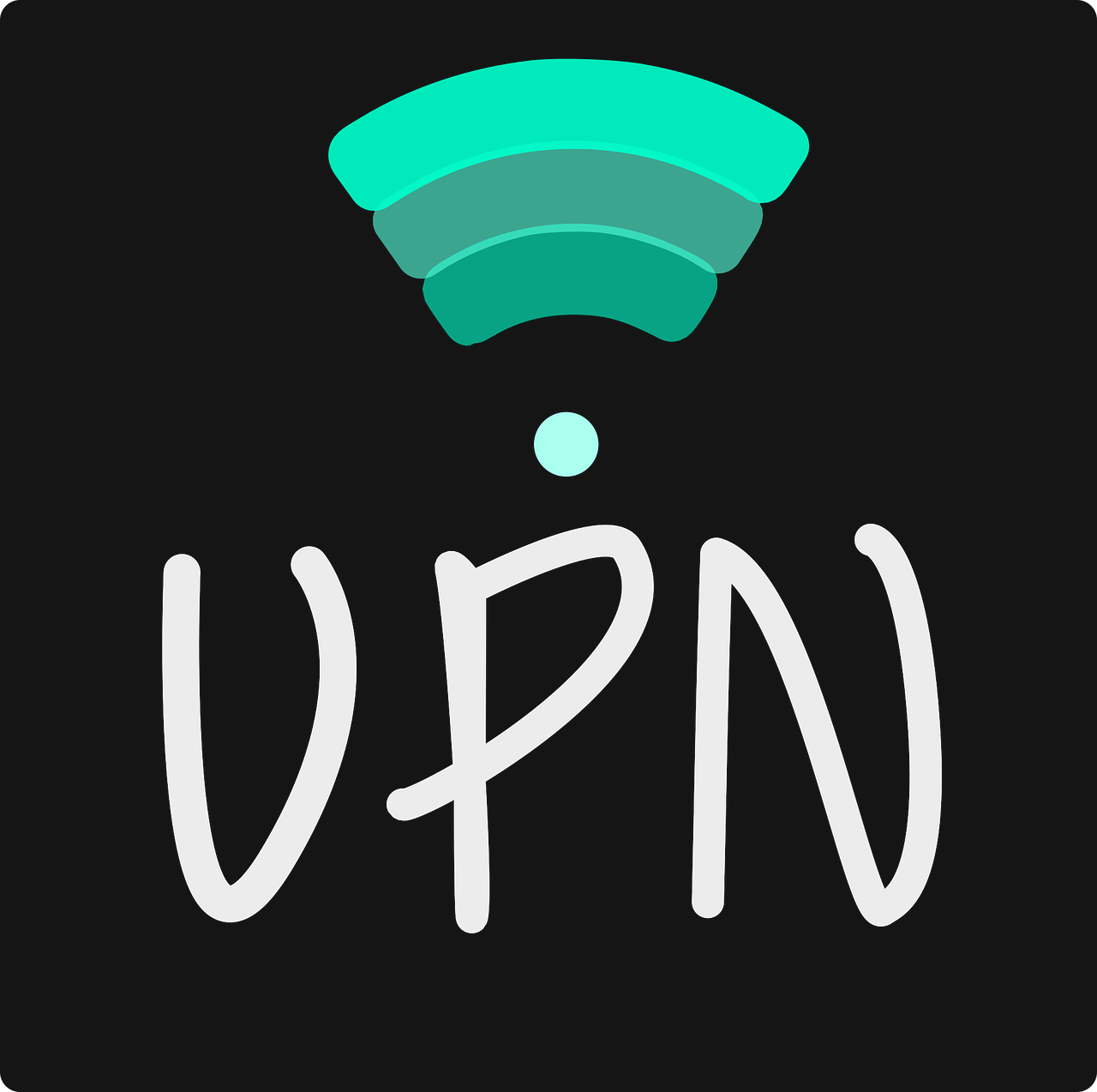
In most VPN applications, you can toggle the main start/pause button to turn the VPN on or off. Alternatively, you could try switching to a different server to see if that resolves the reCAPTCHA issue.
If disabling the VPN solves the problem, consider using a different VPN server or switching to a new VPN provider to prevent similar issues in the future.
Disable Your Computer’s Proxy Service
If you encounter network problems like the reCAPTCHA issue, it may help to turn off your PC’s proxy server to see if it resolves the problem. The proxy server might be interfering with your browsing sessions, preventing the captcha from functioning correctly.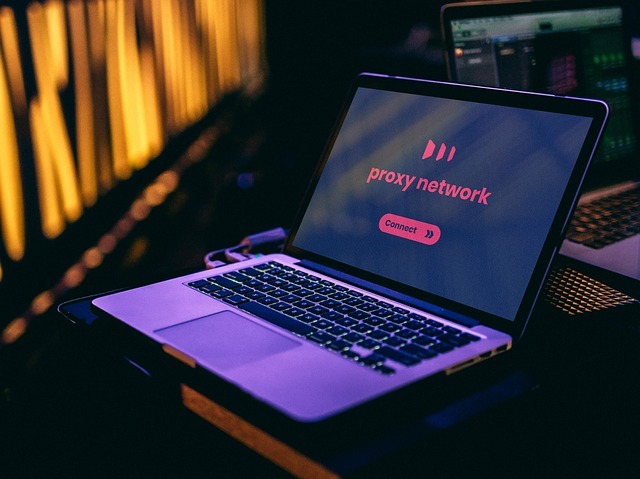
To disable the proxy server on a Windows PC:
- Press Windows + I to open Settings.
- Go to Network & Internet.
- Select Proxy from the left-hand menu.
- On the right, toggle off the Use a proxy server option.
After that, open your web browser and try accessing the webpage with reCAPTCHA again.