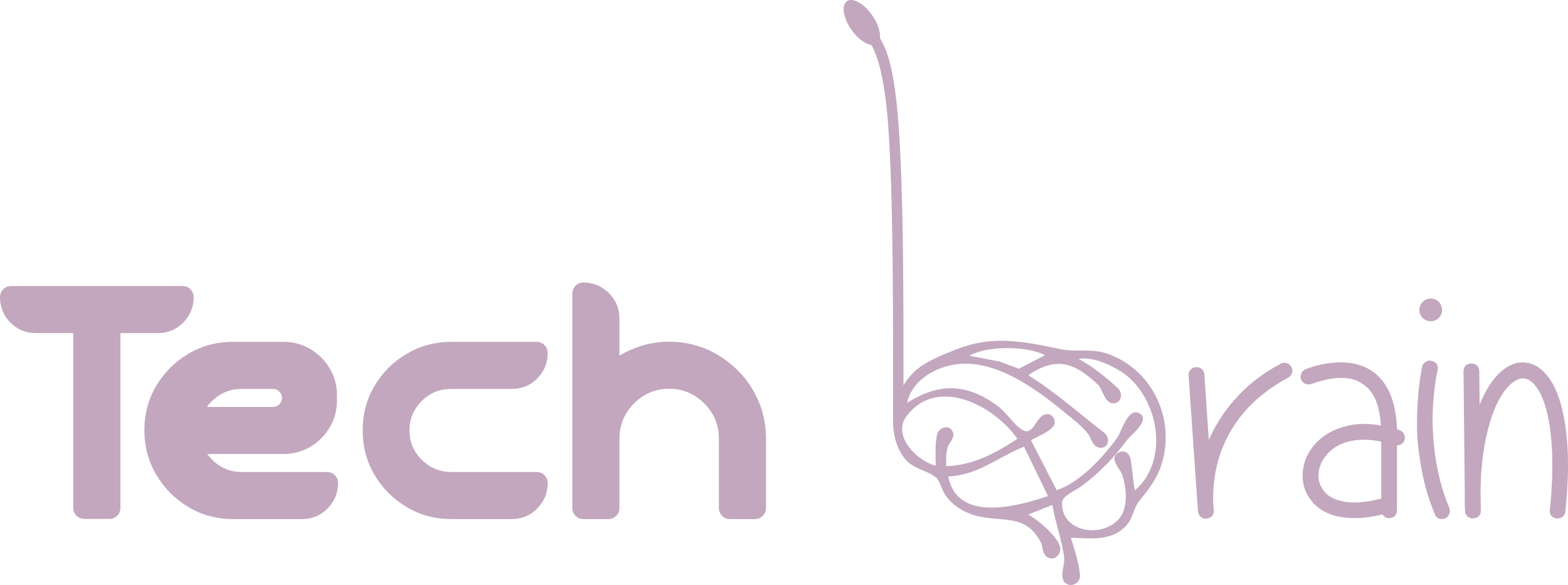Whether you’re a beginner or a tech enthusiast, there are always new ways to make your computer usage more efficient. Here are 10 simple yet powerful tips to enhance your productivity and protect your system.

1. Use Keyboard Shortcuts Like a Pro
Speed up your work with essential shortcuts:
- Ctrl + C / Ctrl + V: Copy and paste.
- Ctrl + Z: Undo.
- Alt + Tab: Switch between open applications.
- Windows + D: Show desktop.
2. Master Your Browser
- Use Ctrl + Shift + T to reopen accidentally closed tabs.
- Bookmark frequently visited sites for quick access.
- Clear cache regularly for faster browsing.
3. Protect Your Data
- Always back up important files to cloud services like Google Drive or Dropbox.
- Use external drives for additional security.
- Enable Two-Factor Authentication for online accounts.
4. Speed Up Your PC
- Delete temporary files using Windows + R → Type
tempand clear the folder. - Uninstall unused programs via Control Panel → Programs and Features.
- Keep your system updated to fix bugs and enhance performance.
5. Use Virtual Desktops
Windows and Mac users can create multiple desktops to organize their work:
- Windows: Press Windows + Tab → New Desktop.
- Mac: Swipe up with three fingers and click the “+” icon.
6. Customize Startup Programs
Prevent slow startups by disabling unnecessary programs:
- Press Ctrl + Shift + Esc → Go to Startup Tab → Disable unnecessary programs.
7. Screenshot Like a Pro
- Windows: Press Windows + Shift + S to capture a selected area.
- Mac: Use Cmd + Shift + 4 for the same.
- Use apps like Snipping Tool for more options.
8. Use Cloud Clipboard (Windows 10 and above)
Enable clipboard history to copy and paste across devices:
- Go to Settings → System → Clipboard.
- Turn on Clipboard History.
9. Increase Battery Life (For Laptops)
- Reduce screen brightness.
- Use Battery Saver Mode.
- Close unused apps running in the background.
10. Stay Secure Online
- Avoid clicking on unknown links or downloading suspicious attachments.
- Install antivirus software like Bitdefender or Kaspersky.
- Use secure passwords with a mix of letters, numbers, and symbols.
Final Thoughts
By incorporating these tips into your routine, you’ll not only work smarter but also extend the life of your devices. Share these tricks with friends and family to spread the tech wisdom!
Don’t forget to check out more IT tips on Tech Brain.