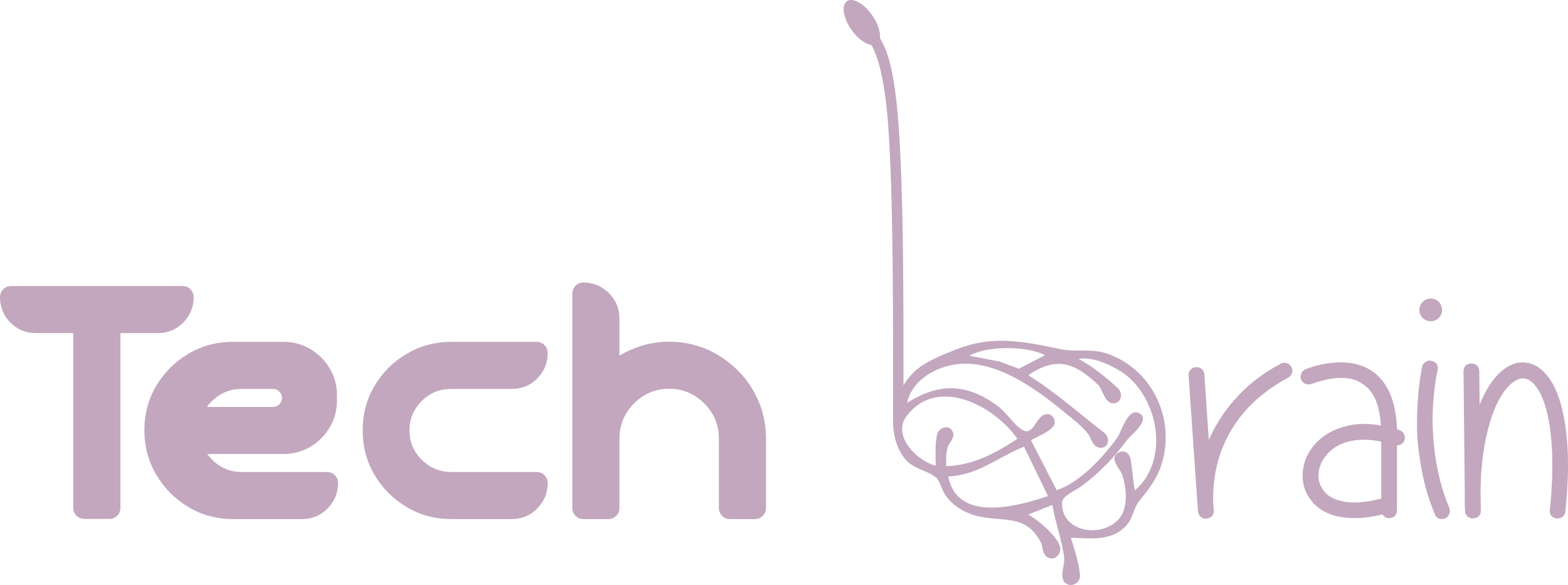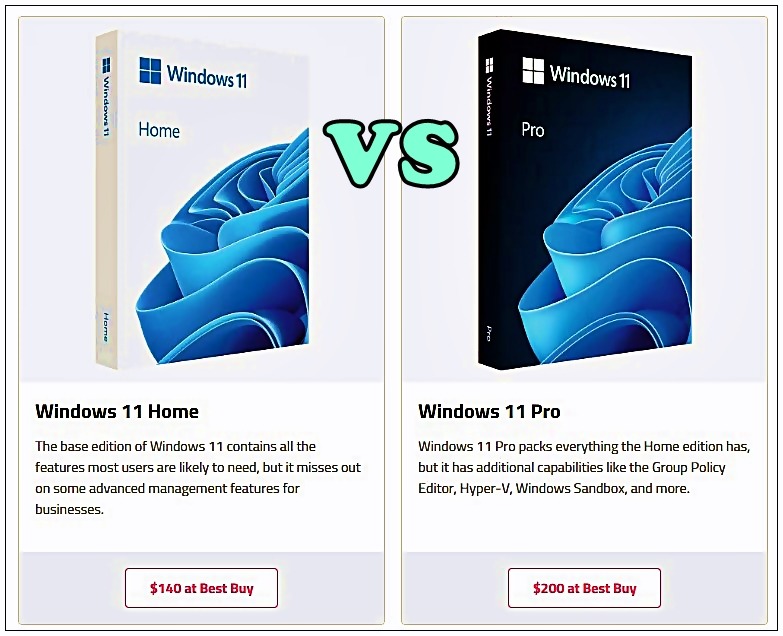
Throughout its history, Windows has been released in multiple editions. Earlier versions, like Windows Vista, had several editions such as Starter, Home Basic, Home Premium, Professional, and Ultimate, making things quite complex. Fortunately, recent versions, including Windows 11, have simplified this significantly. Windows 11 primarily comes in a few editions: Home, Pro, Pro for Workstations, and Enterprise, with some additional IoT editions and Windows 11 SE.
For most users, the editions that matter are Home and Pro, as the others are typically geared towards specific use cases or enterprise environments and aren’t commonly found on consumer laptops. There are notable differences between the Home and Pro editions, both in terms of features and hardware support, so understanding these distinctions can help you decide which version is best suited for your needs.
Windows 11 Home vs Pro: Pricing
One of the primary differences between Windows 11 Home and Pro is the cost. A standalone Windows 11 Home license costs $139.99, while the Pro version is priced at $199.99. Many laptops come with one of these editions pre-installed, so purchasing a separate license may not be necessary. Upgrading from Windows 11 Home to Pro costs an additional $99.99.
For most users, Windows 11 Home will provide all the functionality they need. As the name suggests, the Pro edition is tailored for professional use, often within a company setting, and includes some additional features useful in those contexts. However, for personal use, Windows 11 Home is generally sufficient.
Windows 11 Home vs Pro: Summary of Differences
Here’s a quick comparison of key features between the two editions:
| Feature | Windows 11 Home | Windows 11 Pro |
|---|---|---|
| Requires a Microsoft account for setup | Yes | Only when set up for personal use |
| Join Active Directory/Azure AD | No | Yes |
| Hyper-V | No | Yes |
| Windows Sandbox | No | Yes |
| Microsoft Remote Desktop | Client only | Yes |
| Windows Hello | Yes | Yes, plus Windows Hello for Business |
| Device encryption | Yes | Yes |
| Find my device | Yes | Yes |
| Firewall and network protection | Yes | Yes |
| Internet protection | Yes | Yes |
| Parental controls/protection | Yes | Yes |
| Secure Boot | Yes | Yes |
| Windows Security (Microsoft Defender) | Yes | Yes |
| Microsoft Defender Application Guard | No | Yes |
| BitLocker drive encryption | No | Yes |
| Windows Information Protection | No | Yes |
| Mobile device management (MDM) | No | Yes |
| Group Policy | No | Yes |
| Enterprise State Roaming with Azure | No | Yes |
| Assigned Access | No | Yes |
| Dynamic Provisioning | No | Yes |
| Windows Update for Business | No | Yes |
| Windows Server Update Services (WSUS) | No | Yes |
| Windows Autopilot | No | Yes |
| Kiosk mode | No | Yes |
| Maximum RAM | 128GB | 2TB |
| Maximum number of CPUs | 1 | 2 |
| Maximum number of CPU cores | 64 | 128 |
Setup Differences
Initially, Windows 11 Home required a Microsoft account for setup, while Pro allowed setup with a local account. Microsoft has since changed this, requiring a Microsoft account for both Home and Pro when set up for personal use. However, Pro can still be set up without a Microsoft account if used for work or school.
Another difference relevant to business users is that Windows 11 Home cannot be joined to Active Directory, a critical feature for managing business devices and resources. Pro supports Active Directory, making it suitable for professional environments.
Virtualization and Remote Desktop
Windows 11 Home lacks official support for virtualization tools like Hyper-V and Windows Sandbox, and while it can connect as a Remote Desktop client, it cannot host Remote Desktop sessions. Windows 11 Pro includes these features, enabling users to create and manage virtual machines and host Remote Desktop sessions.
Security Features
Both editions offer robust security, but Windows 11 Pro includes additional features for enterprise use. Pro supports BitLocker encryption, allowing more granular control over drive encryption, and Windows Information Protection (WIP), which helps prevent data leakage and can separate personal and business data. Pro also includes Microsoft Defender Application Guard, providing an extra layer of protection by running untrusted applications in a secure, isolated environment.
CPU and RAM Support
While both editions share the same minimum system requirements, Windows 11 Pro supports higher hardware specifications. For instance, Windows 11 Home supports up to 128GB of RAM and one CPU with up to 64 cores, whereas Pro supports up to 2TB of RAM and two CPUs with up to 128 cores.
Enterprise Management Features
Windows 11 Pro offers various enterprise management capabilities not found in Home, such as Group Policy Editor, Mobile Device Management, and Windows Update for Business. These tools allow businesses to manage and configure devices efficiently and ensure they are secure and up-to-date.
Windows 11 Pro for Workstations
This edition builds on Pro’s capabilities, designed for high-performance workstations. It supports up to four CPUs and 6TB of RAM, along with features like the ReFS file system for improved data integrity and Remote Direct Memory Access (RDMA) for faster data access.
Choosing Between Windows 11 Home and Pro
For most users, Windows 11 Home is a perfectly capable option. If specific Pro features are needed, alternatives often exist through third-party solutions, making an upgrade unnecessary for many. However, if you need the additional functionality provided by Pro, upgrading is straightforward and comes at an extra cost of $99.99.