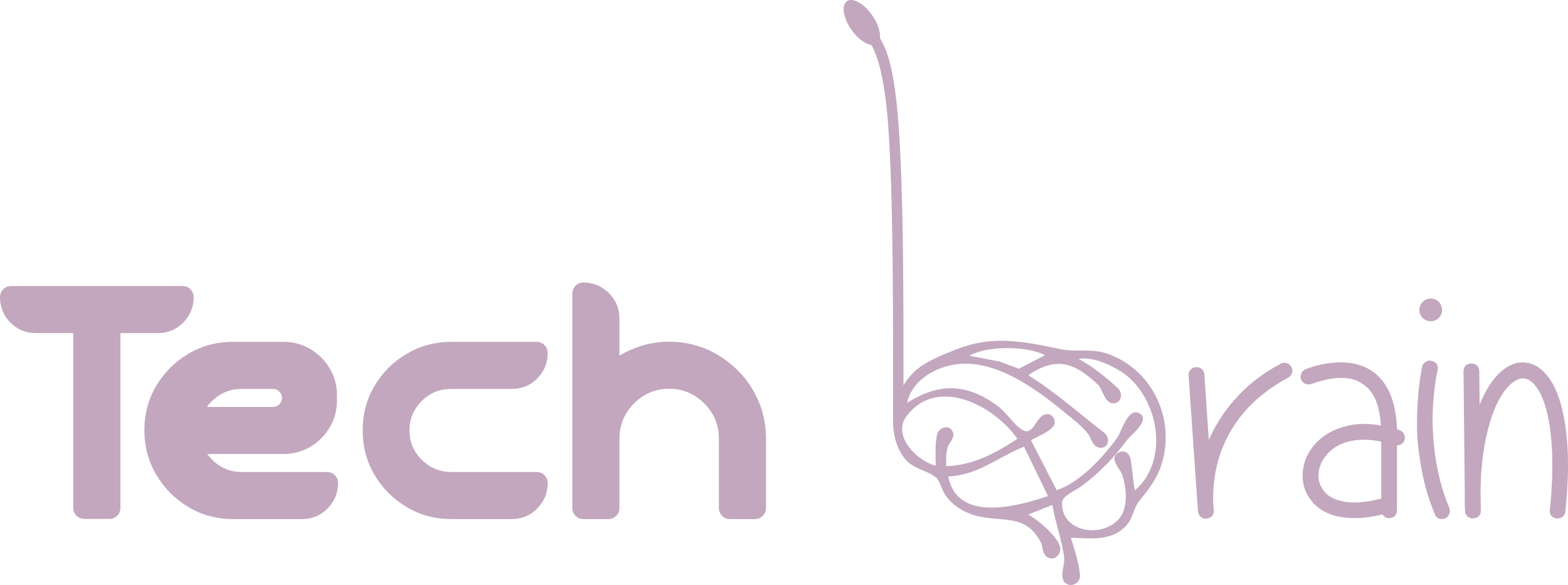Slow internet can disrupt your daily activities, from streaming videos to working remotely. Thankfully, there are practical solutions to diagnose and fix this problem. Here’s a detailed guide to help you resolve slow internet issues effectively.

1. Test Your Internet Speed
Before jumping to conclusions, test your internet speed to determine if you’re getting the bandwidth you’re paying for. Use reliable tools like Speedtest by Ookla or Fast.com.
What to Check:
- Compare your test results with your ISP’s promised speed.
- If speeds are consistently below the plan’s threshold, it might indicate a problem with your connection or plan.
2. Restart Your Router and Modem
Restarting your modem and router can resolve minor technical glitches.
How to Restart Properly:
- Turn off your router and modem.
- Unplug them from the power source for at least 30 seconds.
- Plug them back in and wait for the lights to stabilize.
3. Improve Router Placement
The placement of your router affects the strength and range of your Wi-Fi signal.
Best Practices for Router Placement:
- Place the router in a central location in your home or office.
- Keep it elevated, such as on a shelf, for better signal distribution.
- Avoid placing it near walls, furniture, or electronic devices that could interfere with the signal.
4. Update Router Firmware
Outdated firmware can lead to poor performance and security vulnerabilities.
How to Update:
- Log into your router’s admin panel (usually accessible via a web browser at 192.168.1.1 or similar).
- Check for updates in the settings menu.
- Follow the manufacturer’s instructions to install the latest firmware.
5. Check for Bandwidth-Hogging Devices and Apps
Multiple devices or apps consuming bandwidth simultaneously can slow down your connection.
Steps to Identify and Fix:
- Disconnect devices not in use.
- Use your router’s admin panel to monitor connected devices and their bandwidth usage.
- Pause or stop downloads, updates, or streaming services on other devices.
6. Secure Your Wi-Fi Network
An unsecured Wi-Fi network may allow unauthorized access, consuming bandwidth and slowing your internet.
Steps to Secure Your Network:
- Set a strong password with a mix of letters, numbers, and special characters.
- Enable WPA3 encryption for the best security (or WPA2 if WPA3 isn’t available).
- Regularly check connected devices and remove unknown ones.
7. Optimize Your Device Settings
Sometimes, the issue lies with your device rather than the network.
Device Optimization Tips:
- Clear Browser Cache: This frees up space and improves browsing speeds.
- Disable VPNs Temporarily: VPNs can slow your connection due to encryption overhead.
- Use Ethernet Instead of Wi-Fi: Wired connections provide more stability and speed.
8. Upgrade Your Internet Plan
If you frequently experience slow speeds despite troubleshooting, your internet plan might not be sufficient.
What to Do:
- Assess your household’s internet usage (e.g., gaming, streaming in 4K, remote work).
- Contact your ISP to explore higher-speed plans.
9. Use a Wi-Fi Extender or Mesh System
For large homes or offices, weak signals in certain areas can cause connectivity problems.
Solutions:
- Wi-Fi Extender: Amplifies the existing signal to reach dead zones.
- Mesh Wi-Fi System: Creates a seamless network across multiple nodes for consistent coverage.
10. Contact Your ISP
If all the above steps fail, the problem might be on your ISP’s end.
What to Ask:
- Check if there’s an outage in your area.
- Request a line check or hardware replacement if necessary.
- Inquire about better plans or promotional offers.
Common Causes of Slow Internet
- Outdated Equipment: Old routers or modems may not support current internet speeds.
- Network Congestion: Peak usage times can slow down speeds for everyone in your area.
- ISP Throttling: Some ISPs slow down speeds after reaching a data cap.
- Signal Interference: Devices like cordless phones and microwaves can disrupt Wi-Fi signals.
Final Thoughts
Solving slow internet issues requires a mix of troubleshooting, optimization, and sometimes upgrading. By following these steps, you can significantly improve your connectivity and ensure a smooth online experience.
For more tech tips and solutions, visit TechBrainWorld.com, your go-to source for IT advice and technology insights.